Clearing cache and cookies fix loading or formatting issues on sites. Here are some best tips to make computer faster and smoother.
Introduction
Clearing your browser data sounds like a lot of work, but it is one of the tips on how to make your computer faster and increase speed. Deleting caches, cookies, and browsing history can help improve the performance of your PC by reducing the amount of information the browser stores on its hard drive. This simple task not only frees up some space to keep your computer running more smoothly but also protects your personal information since they’re no longer stored on your computer. Regularly clearing locations such as your browsers is a great way to maintain the performance and security of your PC.
Table of Contents
If you’re a student or tech enthusiast, you know the importance of having your computer running at optimum speed. You don’t have time to wait for a simple task requiring minutes or even seconds on your PC but instead demand results in a fraction of time – making speed and efficiency a top priority. If that sounds like you, this blog post will provide five tips on how to make your computer faster and increase its overall speed!
5 Tips on How to make Computer Faster
- Clear the cache and cookies to free up space
- Uninstall unnecessary programs
- Reduce startup items by disabling them in the Task Manager
- Defragment and optimize your hard drive
- Update software, drivers, and operating system for better performance
1. Clear the cache and cookies to free up space
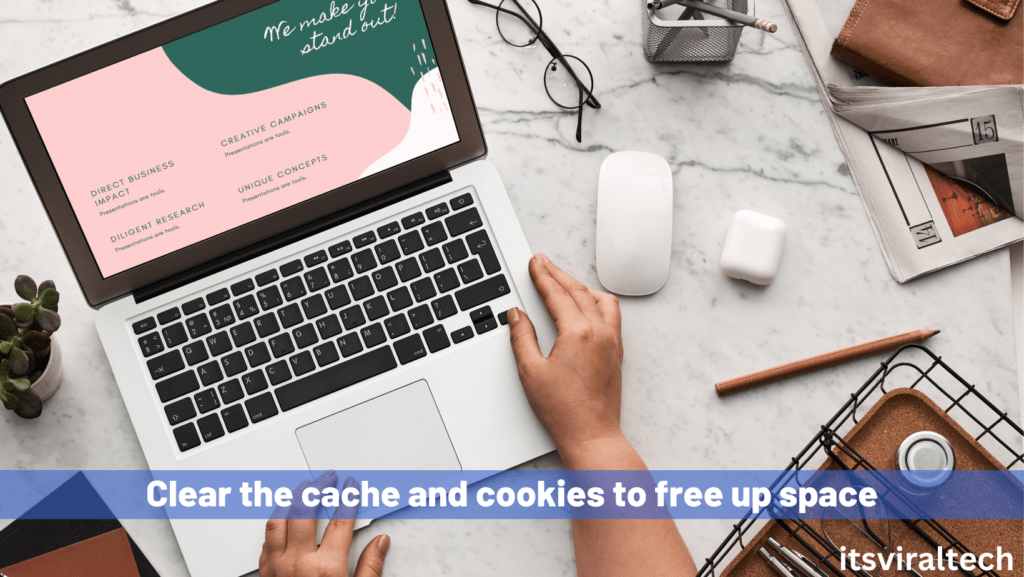
Keeping your computer running optimally is possible when you make regular housekeeping tasks a priority. Clearing out your browser’s cache and deleting the cookies can help to free up space and keep data storage areas clear. Together with other maintenance tasks like removing unwanted programs, temporary files, and scheduled scans, you can make sure that your system runs as fast as possible. By making these small steps part of your regular routine you’ll find yourself able to work more efficiently and experience fewer system performance issues.
2. Uninstall unnecessary programs:
Removing unused programs from your computer’s hard drive can minimize clutter and improve overall performance. Using software uninstallers or the uninstall feature in Windows Programs and Features is a simple way to help declutter your computer. Avoid using uninstalling shortcuts like dragging the program icon to your Recycling Bin, as this won’t completely remove it. Be sure to delete the related registry entries and configuration files for more thorough removal, which may require a third-party program uninstaller. Digging through your list of installed programs can be time-consuming but it’s worth it; streamlining your system with fewer unwanted programs translates into enhanced computing performance.
3. Reduce startup items by disabling them in the Task Manager
Streamlining the startup items can be a tedious but beneficial process. It’s important to know how to disable unneeded items in the Task Manager for significantly improved system performance. When it is no longer necessary to have a certain item launch or start-up during computer usage, it is possible to reduce or completely stop its presence in the Task Manager. This process of disabling and reducing the number of startup items helps free up resources and keep memory usage at an optimized level – allowing users to enjoy faster loading times and maximize their experience with smooth computing.
Also Read: Twitter To Remove The Blue Tick From Accounts
4. Defragment and optimize your hard drive
Regular defragmentation and optimization of your hard drive are essential to ensure your computer runs smoothly. Defragmenting arranges your files into contiguous parts and clears up unnecessary space, making loading times much faster and improving overall system performance. It’s recommended that you do a full optimization at least once every few months for optimal performance. In order to maximize the speed and lifespan of your hard drive, it’s important to make sure that you are taking the appropriate steps toward keeping it running optimally. Defragmenting and optimizing your hard drive will help you quickly restore function in an efficient way, allowing all components to run as they should.
5. Update software, drivers, and operating system for better performance
Keeping your software, drivers, and operating system up to date is essential for enhancing the performance of your computer or device. It takes minimal effort but provides tremendous benefits; by updating these components regularly you can ensure optimal speed, improved security, and overall better functioning of your device. Plus, having the latest versions of programs makes work a lot easier and more efficient. So make sure to check for updates regularly to maximize the capability of your device without having to purchase any new hardware.
What are cookies, cache, and history?
You might have seen cookie pop-ups asking you to accept cookies when you visit websites. While you might often blindly accept these prompts, and quickly move on to the next task, these cookies are files created by websites that you visit. They identify and track files that make your online experience easier by saving information as you browse or revisit a site.
The browser cache remembers parts of pages, like images, to help the browser load a webpage faster during your next visit.
Your browsing history is the list of websites that you have visited in the past. If you wish to keep them private, you can clear your history.
Conclusion
Taking the correct measures may take thought and effort, but ultimately, it pays off. Clearing your cache and cookies, uninstalling any unnecessary programs you don’t use anymore, reducing startup items in the Task Manager, optimizing your hard drive through defragmentation, and updating software, drivers, and the operating system regularly; all of these go a long way towards improving the performance of a computer. Not only that, but it also can help to extend its life. Keeping your computer running like new is essential in any modern-day household or office environment. For more tips on keeping your computer performing its best & increase laptop speed for longer period of time, be sure to check out our other blog posts!


5 thoughts on “Clean Up Your Browser’s Cache, Cookies, and History for a Faster Computer”